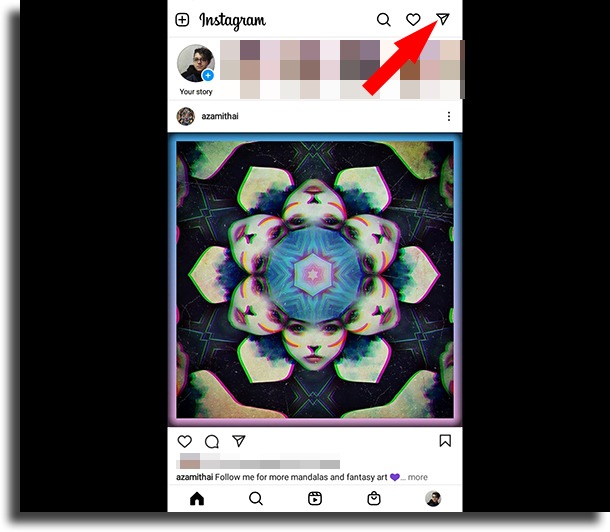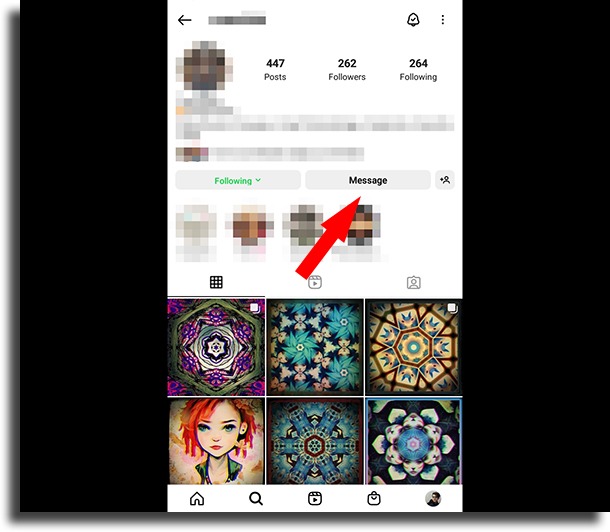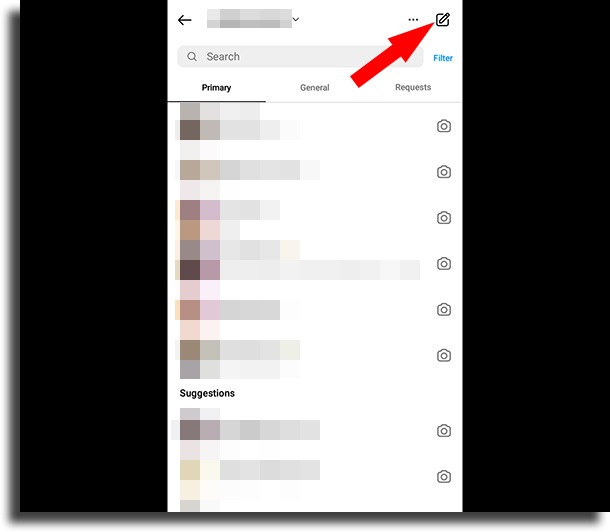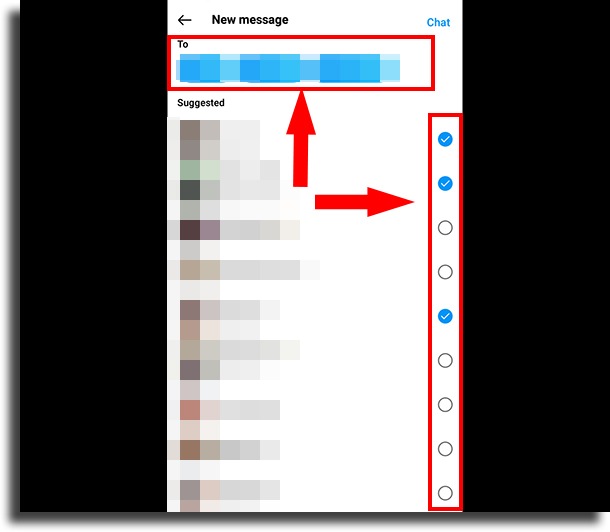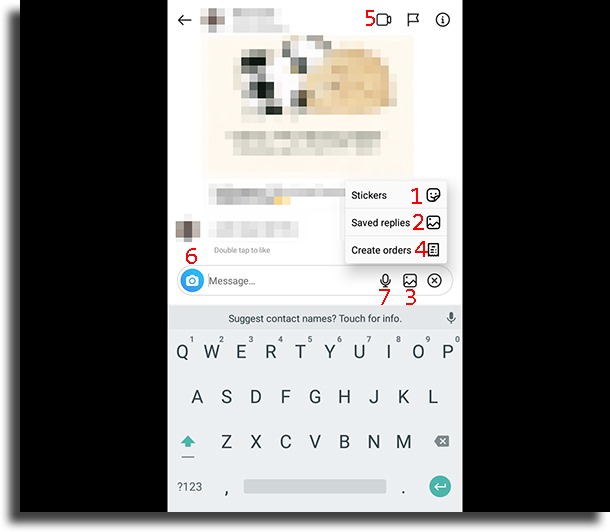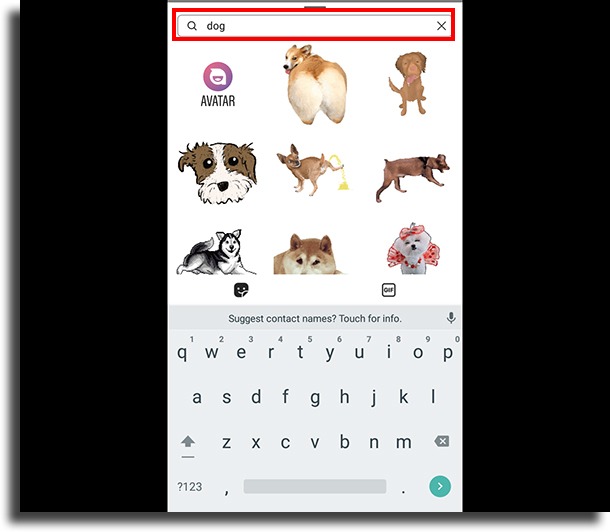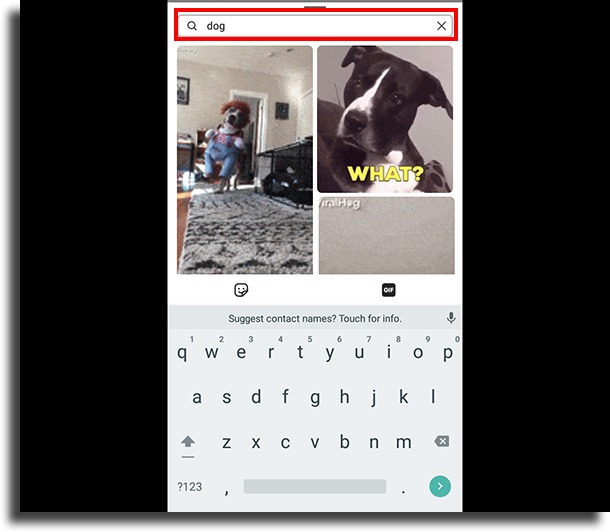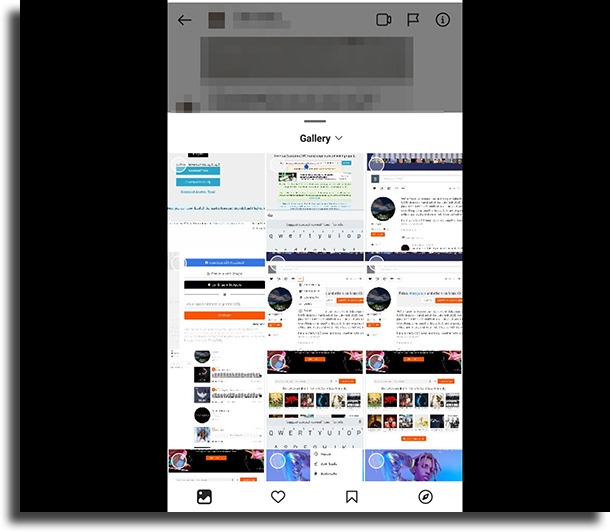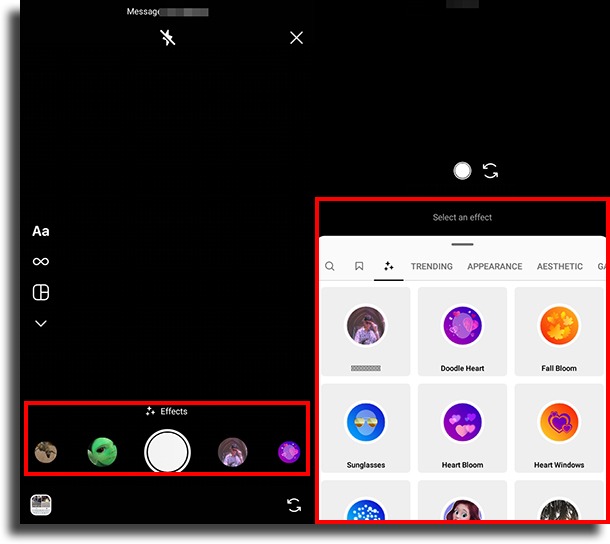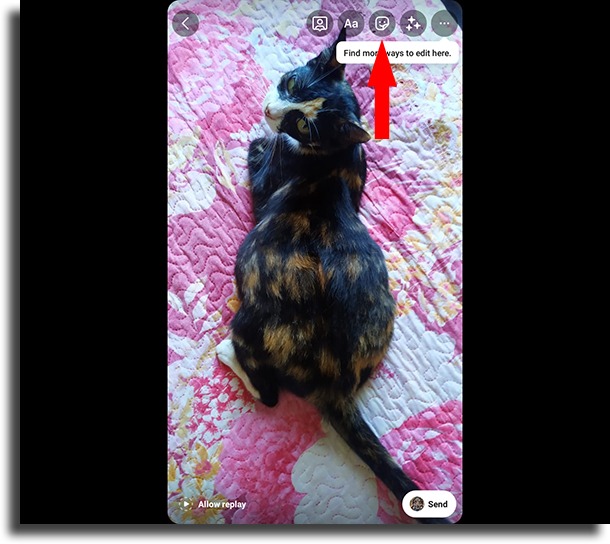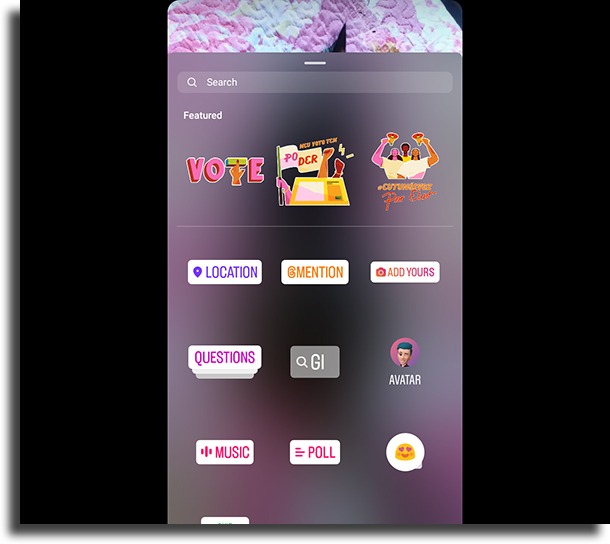In addition to teaching you how to chat with your contacts, we will show you some things that can be done directly from the app. And if you want some additional tips for your Instagram conversations, check out our complete guide to Instagram Direct! Also, read: How to poll on Instagram Stories [Full Tutorial]
Accessing Direct from the app icon, pointed by the red arrow.
You can also send a Direct on Instagram from the profile of someone you are following. To do so, open the profile of the user in question and then click on Message, as shown in the image below. This procedure will automatically open a conversation window with the person!
Selecting contacts and creating groups
Now that you’re in the Instagram window, let’s explore some of the basic options on offer. The first of these is that the social network itself offers a list of contacts so that you can initiate a chat. These appear below the Suggested line. In addition, it is also possible to create contact groups. To do so, follow the steps below. Step 1: In the Direct contacts list, click on the new group symbol pointed by the arrow.
Step 2: In the new window, check the contacts you want to include in the group. After tagging them, just write a message or send a photo directly for the group to be created. All participants will be able to access it and chat or share files. The maximum number of participants in an Instagram Direct group is up to 32 people. Groups are a great way to send Direct on Instagram.
Did you know that it is possible not to appear online on Instagram? See our guide!
Chat features
Let’s explore the different interaction options offered by the platform. Look at the image below and follow the numbering and function of each one.
Stickers and GIFs: The Stickers and GIFs option allows you to browse and send animated images to your contacts or groups, as well as stickers. Just tap the icon and search for a keyword to start a search for stickers and GIFs available in Direct. Also, you can tap the Random button to send any GIF with the chosen keyword.
Saved Replies: If you typically get the same question asked over and over again, you can save replies on this button and use them later on to quickly respond.
Gallery: The third button opens your smartphone’s gallery, so you can send ready-made images to your contacts. You can select more than one image for simultaneous upload, just tap on each photo you want to share and a number will appear in the corner.
Create Orders: If you sell via Instagram Direct, you can use this feature to create an order. Here, your client can easily and directly send you payment!
Call: Instagram allows voice and video calls through Direct. Tapping the camera icon will automatically initiate a call, including video.
Photo: The camera icon automatically enables and opens the camera on your smartphone. Here, you can add effects as you want!
Microphone: If you want to send a voice message, just click on this icon and start recording!
Interaction options
From an image taken on the spot, it is possible to access different interaction options. See below how simple it is and what options are available. Step 1: When taking a new photo, before sending the message, tap the sticker icon as shown in the image below. Here you can also choose how long you want the image or video to remain in the chat. At the bottom, select between One-time view, Allow replay, or Keep in chat.
Step 2: Here, various interaction options are available to users. You can tag location in posts, mention users, and share with others even outside the conversation. In addition to using hashtags, creating polls with yes and no options, asking questions, and much more. We cover all these aspects in detail in our complete guide to Instagram Direct!
Why use Instagram Direct?
Of course, we know that several platforms offer messaging applications, such as Facebook itself with Messenger, or WhatsApp. But the fact is, especially for Instagram business accounts, knowing how to Direct Instagram and engage with your audience is very important. That’s because conversations in Direct can start directly from your own posts and Stories. So don’t waste time and understand the metrics available on the social network so you can track your growth. Also, find on AppTuts:
How NFTs on Instagram will work! Instagram: 9 tips to appear on Explore 30 amazing options of what to post on Instagram!