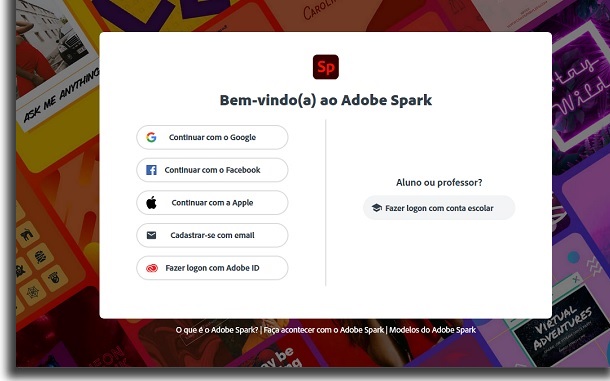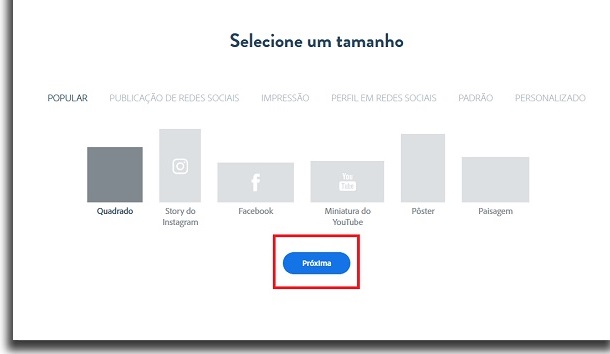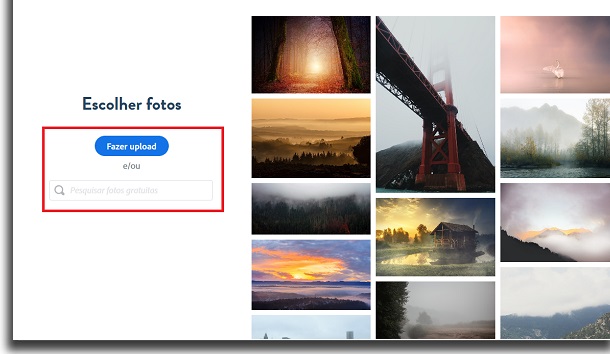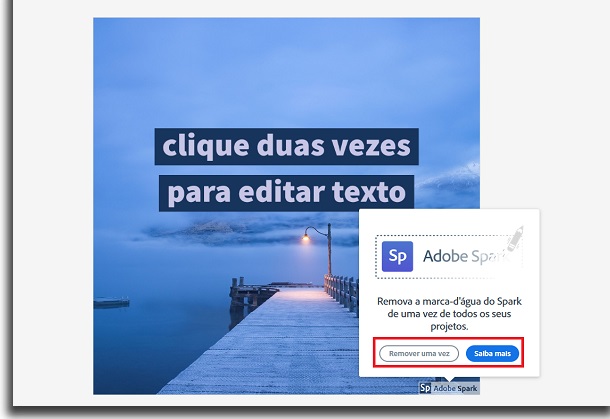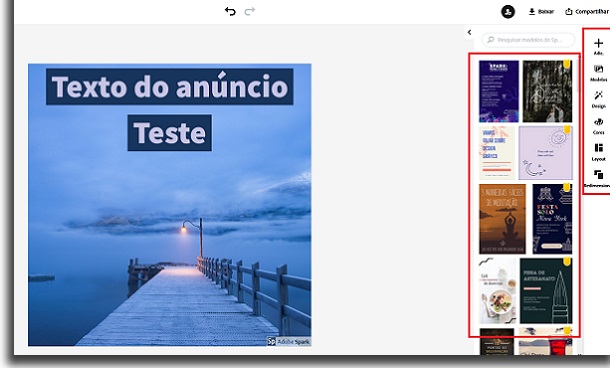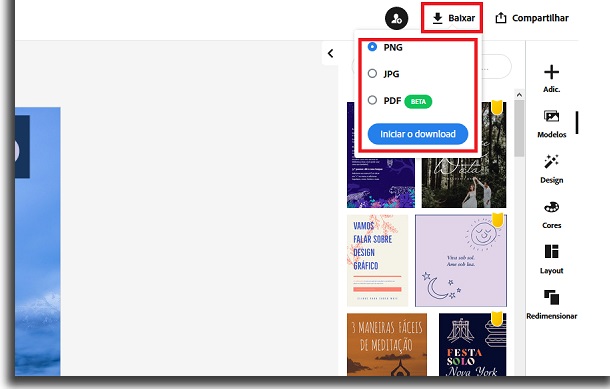If you are curious and want to try making ads with Adobe Spark, we have prepared a very complete guide. To check out what to do to create ads with Adobe Spark, just look at the steps below!
How does Adobe Spark work?
Instead of jumping straight to the tutorial teaching how to create ads with Adobe Spark, how about taking a moment to talk more about the service itself? After all, not everyone knows Adobe Spark either. To begin with, it is worth mentioning that this is an app that can be used for free for a variety of different activities. There are Adobe Spark Post, Adobe Spark Video, and Adobe Spark Page services. The Post is used to create advertisements, vectors, posters, etc; Page is for creating web pages and Video is for creating and editing video, as the name makes clear. As you may have noticed, we will use Adobe Spark Post to create our ads.
How to create ads with Adobe Spark?
Well, to start creating ads with Adobe Spark, you need to go to. Everything is done in the browser itself, so just sign in with an existing Adobe account, create one, or even log in with your Google account.
Then we will go straight to a page to select what type of ad we will create. You can choose from popular sizes, those from social media posts, standard print sizes, etc.
In this case, we’re going to use a standard square size anyway. But feel free to choose the format that best fits what you need to create ads with Adobe Spark. Next, you will have to choose what type of image will be used in your ad. You can upload an image you already have on your PC or search their image bank for a free image.
Here it is also at your discretion. After all, it depends on whether you want to use a specific image or if something generic works well too. When finished, go to the next step. On this new page, we will have more control over the rest of the ad. Spark itself gives tips on where to click to edit the text and logo.
It is worth mentioning that it is necessary to subscribe to one of the paid plans to remove the Spark logo and place your own. It is even possible to remove the logo once for free, but if you want to continue using the service, you will have to pay.
Other than that, you have some very interesting tools on the right side of the screen. There are ways to change the layout, change the text, resize the ad and even choose from ready-made ad templates.
When you are satisfied with your creation, you can click “Download“. In this way, you will decide in which image format the download will be carried out. There’s also a “Share” button if you prefer. So you can directly share your ads with Adobe Spark.
Okay, now you know how to create ads with Adobe Spark! Very easy and fast, don’t you think?! And just repeat these same steps to make even more ads in other formats in the future.
Did you like the tips?
Did you take advantage of our tutorial to learn how to create ads with Adobe Spark? So don’t forget to leave your comment telling us what you think of the tool and if everything went well with it.